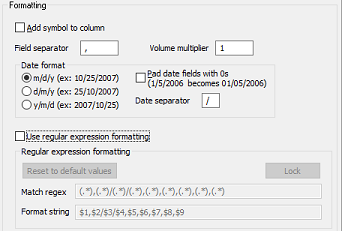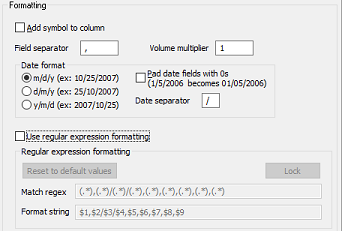
-
Add
symbol to column - enables/disables adding a
column to each data file containing the symbol name. The column number can be between
0 (leftmost column) and 6 (rightmost column) and should be entered in the
associated edit box.
-
Sort bars in ascending order - if on, it will force saving bars sorted from
the oldest to the most recent. If off, the order will be reversed with the
most recent bars at the top of the file. In the latter case the Update
option in the Time range group is also disabled.
- Field separator - sets the character or string to be used as
field separator. The default value is ",", but any character (including
blanc) or string can be used.
- Volume mulitplier - decimal number which is multiplied with the
downloaded (and optionally adjusted) volume value to generate the final,
saved volume value. For example, to save the volume as thousands of shares,
use the multiplier 0.001, which will divide the real volume by 100. To leave
the volume unchanged, use the multiplier 1 (the default value).
-
Date
format - the date can be written as
- mm/dd/yyyy - 10/25/2007
- dd/mm/yyyy - 25/10/2007
- yyyy/mm/dd - 2007/10/25
-
Pad date fields with 0s - when checked, will ensure that month and
day fields have exactly 2 characters, even for 1 digit months or days, so
Jan 05, 2006 will be written as 01/05/2006
-
Date separator - sets the character to be used as a date field
separator. The default value is "/". To generate dates without a separator,
clear this field. In this case it is usually a good idea to also check the
option to Pad the date fields with 0s, or dates may become ambiguous (for
example, 1252008 can be interpreted as 12/5/2008 or 1/25/2008, but 01252008
is clearly 1/25/2008).
-
Use regular expression formatting - when checked, it will enable
regular expression formatting and disable settings based formatting (such as
Add symbol to column, Field separator etc).
-
Regular expression formatting
- Reset to default values - will reset the Match regex and Format
string to their initial default values when clicked
- Unlock - the regular expression formatting controls are locked by
default to avoid accidental changes. Clicking on this button will unlock
these controls for editing.
- Match regex - contains the regular expression used for extracting
strings from the input data
- Format string - contains the strings that defines the output data
format